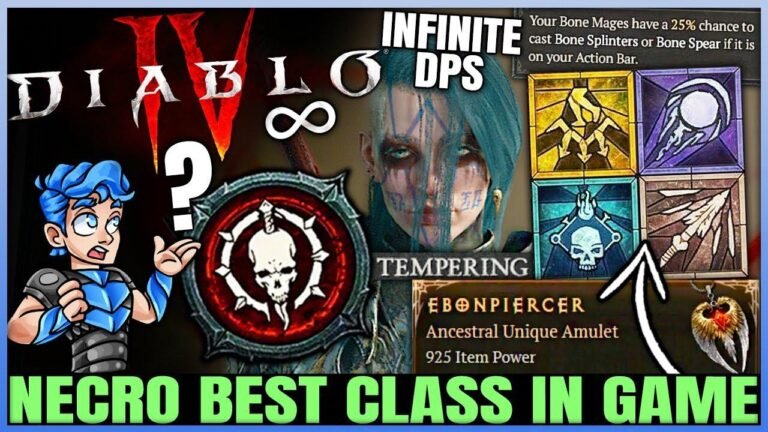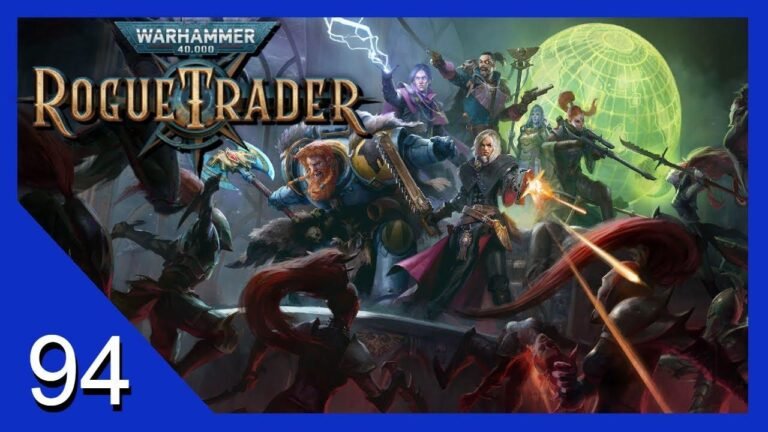Das Einrichten von Cross-Saves für Baldur's Gate 3 auf verschiedenen Plattformen ist wie Reise nach Jerusalem mit deinen Spieldateien, aber wenn es einmal geschafft ist, wirst du auf allen Plattformen tanzen
Aktivieren Sie auf der Xbox Series X|S den 120-HZ-Modus und die variable Bildwiederholfrequenz für ein flüssigeres Erlebnis. Auf der PS5 sollten Sie die Standardoption 1440p 30fps wählen, um die beste Grafik zu erhalten. Und vergessen Sie nicht, VRR, 120-HZ-Ausgabe und ALM zu aktivieren, um die Leistung zu steigern!
Halte dich an diese Einstellungen und du wirst auf jeder Plattform mit Stil spielen. Prost auf die reibungslose Fahrt in der Welt von Baldur's Gate 3!
 Cross Saves Setup-Anleitung auf PC, PS5, und Xbox
Cross Saves Setup-Anleitung auf PC, PS5, und Xbox
Inhaltsübersicht
Ihr wollt eure Baldur's Gate 3-Speicherstände zwischen den Plattformen übertragen? Hier ist eine Schritt-für-Schritt-Anleitung, wie ihr Cross-Saves auf PC, PS5 und Xbox einrichtet, um sicherzustellen, dass euer Fortschritt auf allen Plattformen nahtlos synchronisiert wird.
 Schritt-für-Schritt-Anleitung für Cross Saves
Schritt-für-Schritt-Anleitung für Cross Saves
| Schritt | Beschreibung |
|---|---|
| 1 | Rufen Sie larian.com in Ihrem Webbrowser auf und loggen Sie sich in Ihr Konto ein |
| 2 | Rufen Sie Ihre Kontoeinstellungen auf und navigieren Sie zu verbundenen Konten, um Ihre Steam-, GOG.com-, PlayStation- und Xbox-Konten zu verknüpfen. |
| 3 | Starten Sie Baldur's Gate 3 auf Ihrer Hauptplattform und vergewissern Sie sich, dass Cross Save in den Spieloptionen aktiviert ist. |
| 4 | Melden Sie sich bei der Plattform an, auf der Sie spielen möchten, und aktivieren Sie in den Spieloptionen erneut die Funktion "Cross Save". |
| 5 | Baldur's Gate 3 auf der Konsole schließen und neu starten |
| 6 | Starten Sie das Spiel neu und Ihre Speicherdateien sollten nun auf dem Hauptbildschirm zugänglich sein |
 Optimierung der Konsoleneinstellungen für Xbox Serie X|S
Optimierung der Konsoleneinstellungen für Xbox Serie X|S
Ihr wollt euer Spielerlebnis auf der Xbox Serie X und S verbessern? Hier finden Sie die besten Einstellungen, um Ihre Konsole für Baldur's Gate 3 zu optimieren und eine bessere Grafik und flüssigere Leistung zu gewährleisten.
 Xbox Serie S Einstellungen
Xbox Serie S Einstellungen
Für Baldur's Gate 3 auf der Xbox Serie S gibt es keine spielinternen Optionen, aber Sie können Ihr Spielerlebnis dennoch verbessern, indem Sie den 120Hz-Modus und die variable Bildwiederholfrequenz in den Konsoleneinstellungen aktivieren. Dies wird die Grafik und die Leistung des Spiels auf kompatiblen Fernsehern deutlich verbessern.
 Xbox Serie X Einstellungen
Xbox Serie X Einstellungen
Sie können Ihre Xbox Series X für Baldur's Gate 3 optimieren, indem Sie sicherstellen, dass Ihre Konsoleneinstellungen so konfiguriert sind, dass sie die bestmögliche Grafik und Leistung unterstützen. Nutzen Sie die Videooptionen im Spiel, um den Leistungsmodus umzuschalten und die Bildrate zu verbessern, während die visuelle Qualität für ein intensives Spielerlebnis erhalten bleibt.
 Leistungsmodus-Empfehlungen für PlayStation 5
Leistungsmodus-Empfehlungen für PlayStation 5
Willst du die beste Leistung bei Baldur's Gate 3 für die PlayStation 5 erzielen? Hier sind die empfohlenen Einstellungen, um sicherzustellen, dass du das Beste aus deinem Spielerlebnis auf Sonys neuester Konsole herausholst.
 Einstellungen im Leistungsmodus
Einstellungen im Leistungsmodus
Der optionale Leistungsmodus der PlayStation 5 bietet ein flüssiges Spielerlebnis, wenn er mit variabler Bildwiederholfrequenz und anderen erweiterten Einstellungen verwendet wird. Berücksichtigen Sie die Kompromisse zwischen Bildwiederholrate und Auflösung, um den Modus auszuwählen, der am besten zu Ihren Vorlieben passt und ein nahtloses Spielerlebnis ermöglicht.
 Visuelle Einstellungen und Empfehlungen
Visuelle Einstellungen und Empfehlungen
Für ein atemberaubendes und technisch optimiertes Spielerlebnis solltet ihr die Grafikeinstellungen sowohl auf der Xbox Series X|S als auch auf der PlayStation 5 feinjustieren, um das Gameplay und die Renderqualität von Baldur's Gate 3 zu verbessern.
 Visuelle Erweiterungen
Visuelle Erweiterungen
Nutzen Sie die fortschrittlichen visuellen Optionen Ihrer Konsole, um die grafische Treue und den Reichtum von Baldur's Gate 3 zu verbessern und sicherzustellen, dass jeder Moment im Spiel ein visuelles Meisterwerk ist, das Sie fesselt und in seine Welt eintauchen lässt.
Schlussfolgerung
Wenn ihr diese Empfehlungen befolgt, könnt ihr die Einstellungen für Baldur's Gate 3 auf Xbox Series X|S und PS5 optimieren und so sicherstellen, dass ihr die beste visuelle Qualität und Leistung aus dem Spiel herausholt. Teilen Sie Ihre Erfahrungen und Vorschläge in den Kommentaren unten mit und bleiben Sie bei IGN, um weitere Einblicke in die Welt der Spiele und Neuigkeiten zu erhalten!