Warframe's graphics settings are a game-changer in 2024! 
Introduction: Setting the Stage for an Enhanced Experience 
Table of Contents
As a dedicated gamer, optimizing your Warframe experience is crucial for creating compelling content and enjoying seamless gameplay. In this guide, we'll delve into the intricacies of graphic settings for Warframe, elevating your visuals while maintaining optimal performance.
When diving into the world of graphic settings for Warframe, it's essential to understand the impact of hardware on your gaming experience. With the right configuration, you can achieve stunning visuals and high frame rates, all while seamlessly recording and sharing your gameplay on platforms like YouTube.
The Impact of Hardware: Elevating Performance and Visuals 
Utilizing an Intel processor and Nvidia graphics card, I've fine-tuned my hardware to enable a visually immersive and smooth gaming experience in Warframe. With an RTX 2070 graphics card and an i7 Intel CPU, complemented by 32 GB RAM and a m.2 West Blue 500 GB storage, my setup has elevated the game's performance to achieve a maximum of 90-100 frames per second in various scenarios.
| Component | Specifications |
|---|---|
| Graphics Card | RTX 2070 |
| CPU | Intel Core i7 |
| RAM | 32 GB (16 GB recommended) |
| Storage | m.2 West Blue 500 GB |
Key Takeaways:
- Optimize your hardware to achieve superior performance and visual fidelity in Warframe.
- Balance your graphics settings to match the capabilities of your monitor and recording preferences.
Crafting Your Nvidia Control Panel Settings: Unlocking Graphics Potential 
In this section, we'll unlock the full potential of your Nvidia graphics card through meticulous adjustments in the control panel. These settings lay the foundation for a crisp and vibrant visual experience in Warframe, catering to both gameplay and content creation requirements.
Adjusting 3D Settings for Enhanced Image Quality 
Enhancing your Warframe visuals begins with the manipulation of image scaling, anisotropic filtering, and anti-aliasing modes within the Nvidia control panel.
| Setting | Recommendation |
|---|---|
| Image Scaling | Enable globally for optimal sharpening |
| Anisotropic Filtering | Set to the highest possible value for sharp textures |
| Anti-aliasing Mode | Enhance application setting, 8x for best visuals |
| Low Latency Mode | Turn off to prioritize overall smoothness and longevity of GPU |
Quote: "By harnessing the power of image scaling and advanced filtering, you can transform your Warframe experience into a visually captivating journey while prioritizing smooth gameplay."
[Music] Unveiling In-Game Settings: Elevating Visual Fidelity 
Transitioning to the in-game settings, we'll delve into the nuances of Warframe's display tab, focusing on geometry quality, texture memory, and dynamic lighting to create a visually striking environment for your gameplay and content creation endeavors.
Optimizing Graphics for Enhanced Visual Brilliance and Performance 
| Setting | Optimal Configuration |
|---|---|
| Max Frame Rate | Align with preferred driver settings for seamless performance |
| Color Blindness Compensation | Choose between protopia and deuteranopia, adjust filter strength |
| Geometry Quality | Set to the highest value for detailed visual elements |
| Antialiasing | Configure to achieve optimal balancing of sharpness and performance |
Key Takeaways:
- Harness the true potential of Warframe's in-game settings to masterfully balance visual brilliance and seamless performance.
- Leverage color blindness compensations to add depth and vibrancy to your gaming environment.
Conclusion: Immersing Yourself in Enhanced Visual Realms 
As we conclude this comprehensive guide, you are now equipped with the knowledge and tools to elevate your Warframe experience to unparalleled heights. By meticulously fine-tuning your hardware, Nvidia control panel, and in-game settings, you have unlocked the potential for visually immersive gameplay and captivating content creation.
FAQ:
- How can I fine-tune Warframe visuals to cater to content creation requirements?
- Utilize Nvidia control panel's image scaling and advanced filtering settings for optimal sharpness and vibrancy.
- What is the recommended approach to managing anisotropic filtering and anti-aliasing?
- Set anisotropic filtering to the highest value for sharp textures and utilize 8x anti-aliasing for the best visual experience.
By embracing the art of graphic setting optimization, you are embarking on a journey to elevate your Warframe experience and leave a lasting impact in the gaming community. Let these meticulous adjustments be your guiding light as you venture into the visually striking realms of Warframe!
Key Takeaways:
- Fine-tuning graphics settings is indispensable for achieving stunning visuals and smooth performance in Warframe.
- Embrace the intricacies of hardware and software configurations to craft a visually immersive gaming experience.
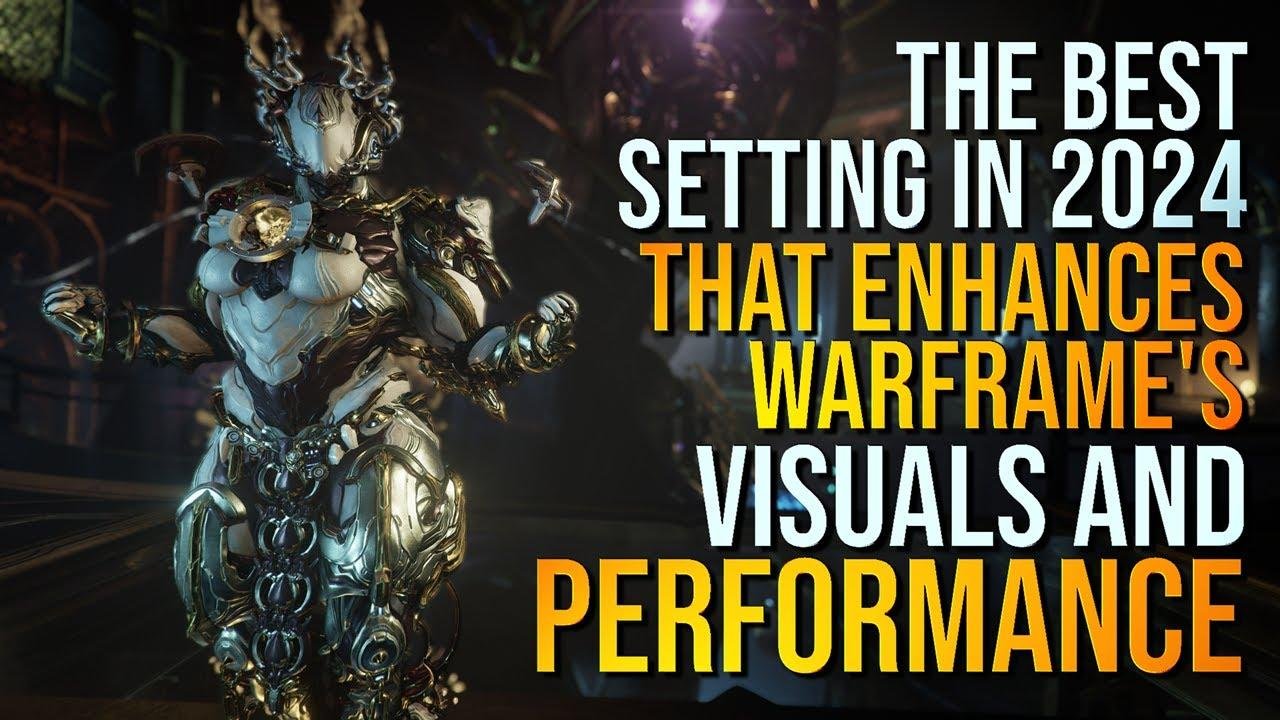

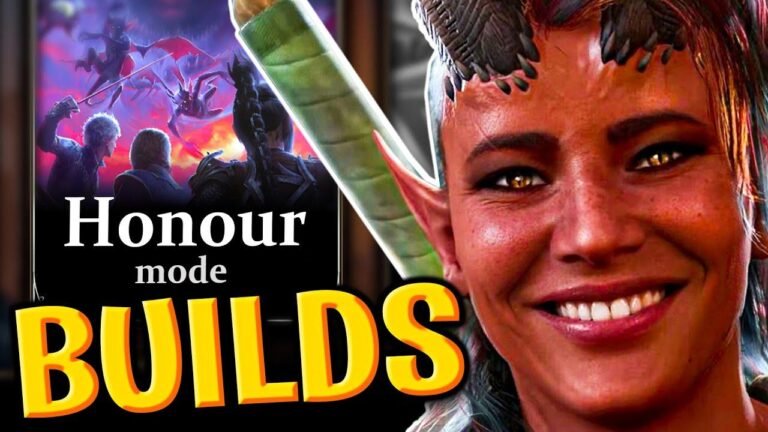
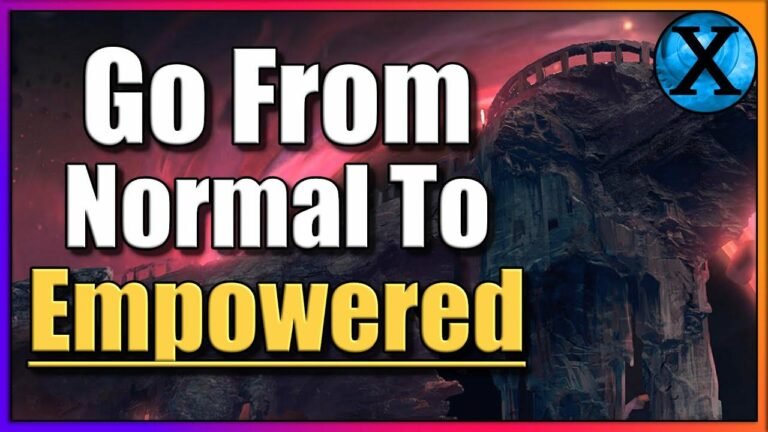

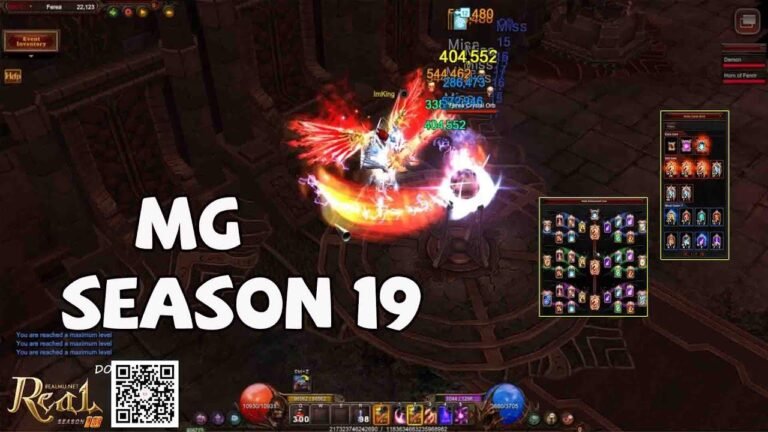
![[WARFRAME] DANTE UNBOUND Devstream Bingo/Predictions | Whispers In The Wall](https://gamedeck.in/wp-content/uploads/2024/03/WP-20240313004911-241092-768x432.jpg)
